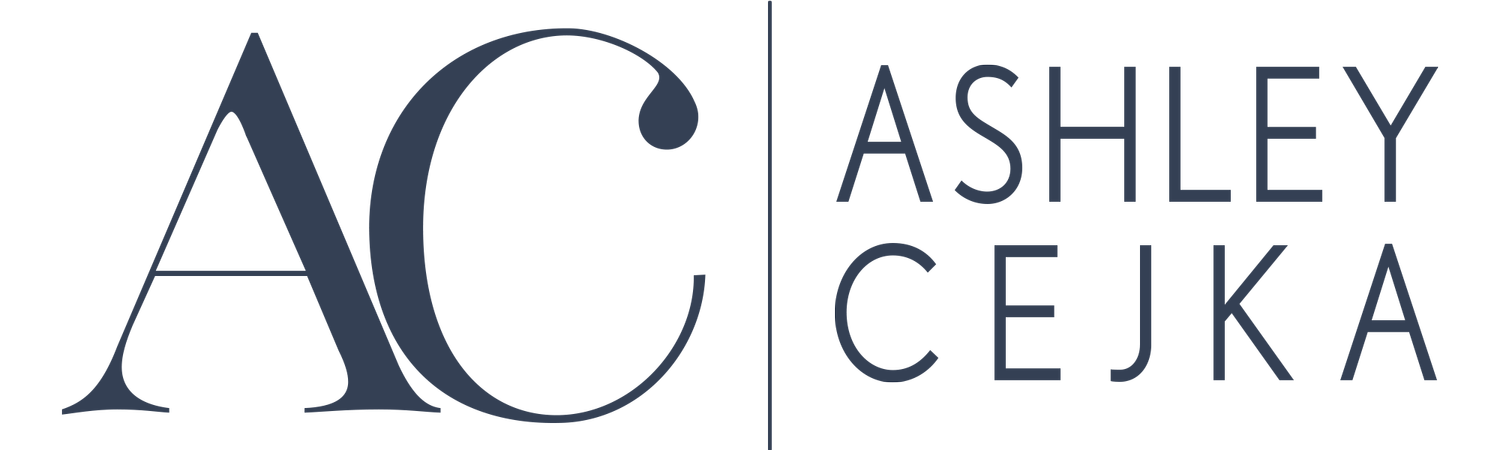How To Make Email Templates with Gmail and Gsuite
Setting Up Email Templates with Gmail and Gsuite
Do you find that you are having to send the same email over and over and tired of having to copy and paste the information, or even worse, retype the information out? Did you know inside GMAIL (and GSUITE) you can setup a template? You can even have up to 50 templates saved! GAME CHANGER!
If you prefer to read the instructions you will find them below or if you prefer to watch the video you will also find that above!
How to set it up:
Inside GMAIL or GSUITE click the gear in the upper right hand corner.
Click Settings.
Click Advanced.
Then click to enable Templates and Save changes.
Once you have done this you will be able to compose a new email that will then become your new template. Type out your subject line, body of email, and include any links.
Once you are happy with the template click the three dots in the lower corner of the email.
Click Templates.
Click Save Draft As Template.
Click Save As New Template.
From their you can name it what you want.
How to use a saved template:
Open a new email or reply to an email you have received.
Click the three dots in the lower right.
Click Templates and choose the template you would like to use.
From there make any necessary adjustments, add attachments, and send!
Things to Note:
It will not save attachments to the template. You will need to add those each time.
If you have a signature in your original email and then save it as a template it might duplicate in the template. Delete it out of the template email so when you import the template into a new email it appears one time.
Ways you might use this:
RSVPs to events
Welcome client emails
Client follow-up after events
Sending Resumes
Answers to common questions
Prospect outreach
The options are really endless on how you can utilize this feature. For me, I do a lot of crafter/vendor shows and after each one I personally reach out to each of my new clients with videos on using their products, inviting them to follow along on social media, and find out how they are loving their new items!
Tell me in the comments what type of templates you are going to set up?